The Snipping Tool is a utility built into Windows for capturing screenshots. It can be used to snip the entire screen, a window, or a selected area, after which users can easily annotate, save, and share it. Simple yet versatile, this tiny tool is quite handy in a variety of tasks.
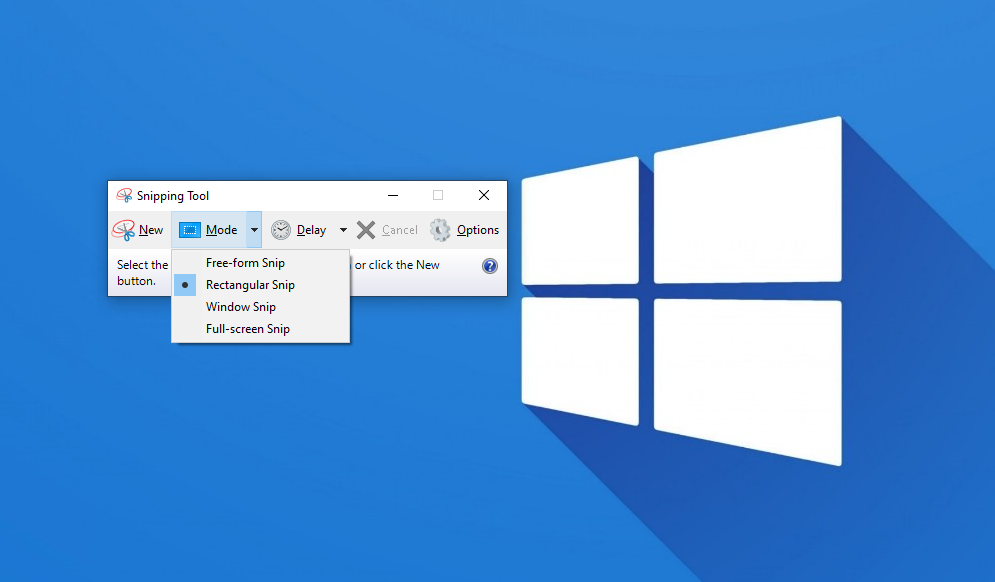
How to use Snipping Tool on Windows
To start, use the Start Menu search: press the Windows key or click the Start button, type in Snipping Tool into the search bar, and select the application that shows up in the results.
You can open the Snipping Tool directly via the shortcut Window + Shift + S.
Set up Print Screen button: Press Windows + I for opening Settings, then proceed to Ease of Access > Keyboard, and turn on “Use the PrtScn button to open screen snipping.” Every time you press the PrtScn from this point forward, the Snipping Tool will appear.

